Avowed Motion Sickness Fix Released
Minimize Motion Sickness in Avowed: A Guide to Optimal Settings
Many first-person game players experience motion sickness. To avoid the unpleasantness of nausea while playing Avowed, adjust these settings:
Eliminating Head Movement and Camera Shake
Head movement and camera shake are common culprits. To mitigate this in Avowed:
- Navigate to the game's Settings menu and select the "Game" tab.
- Locate the "Camera" section.
- Adjust the following settings:
- Third-Person View: Your preference (on or off).
- Head Bobbing: Off
- Head Bobbing Strength: 0%
- Local Camera Shake Strength: 0%
- World Camera Shake Strength: 0%
- Camera Sway Strength: 0%
- Animated Camera Strength: 0%
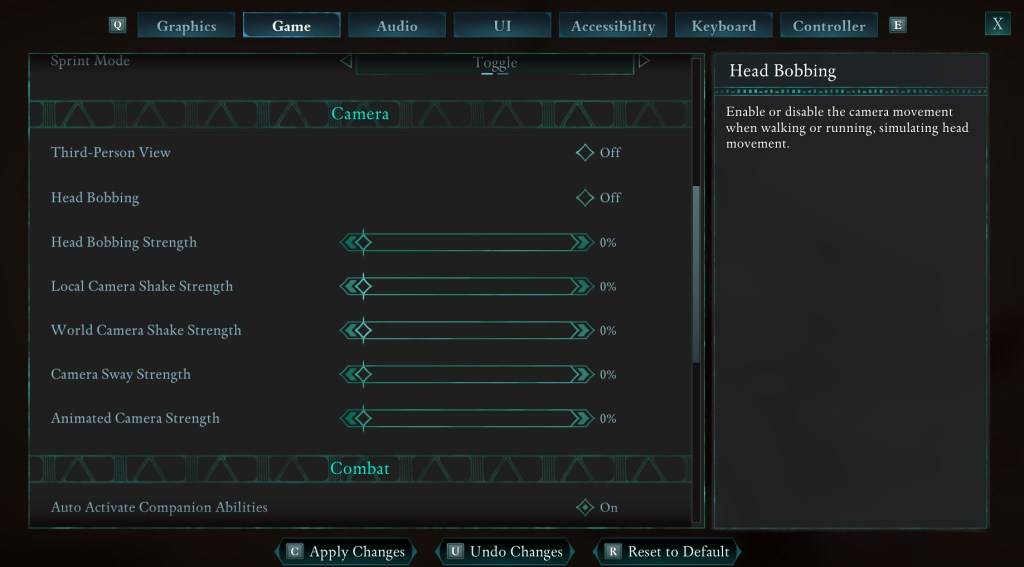
Experiment with these settings to find the balance between immersion and comfort.
Adjusting Field of View and Motion Blur
If eliminating head movement isn't enough, further adjustments are needed:
- In the Settings menu, choose the "Graphics" tab.
- At the top, under basic settings, you'll find sliders for "Field of View" and "Motion Blur".
- Field of View: Start with a lower setting and gradually increase until you find a comfortable level. This may require several attempts.
- Motion Blur: Reducing or completely disabling motion blur often helps alleviate motion sickness.
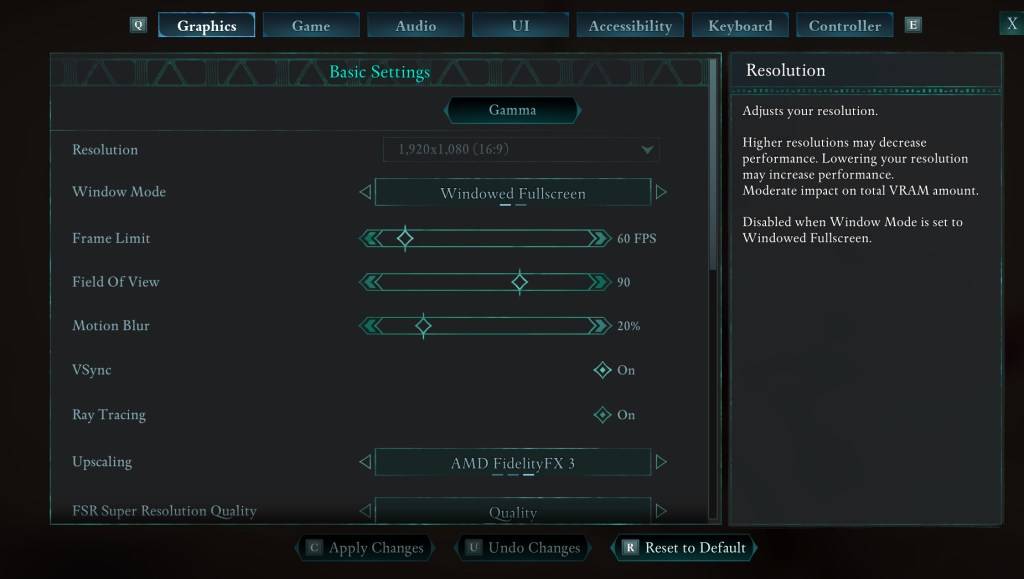
Persistent Motion Sickness?
If motion sickness persists, continue experimenting with the above settings. Switching between first-person and third-person perspectives might also help. If all else fails, take a break, hydrate, and try again later. Don't force yourself to play if you're feeling unwell.
Avowed is currently available.
- 1 Silent Hill 2 Remake Confirms Xbox, Switch Release in 2025 Feb 08,2025
- 2 Dragon Soul Tier List: Ultimate Guide May 12,2025
- 3 Connect Asus ROG Ally to TV or Monitor: Easy Guide Apr 06,2025
- 4 "Persona Games and Spin-Offs: Complete Chronological List" Apr 09,2025
- 5 Fix 'Can't Connect to Host' Error in Ready or Not: Quick Solutions Jun 13,2025
- 6 The Best Marvel Contest of Champions Tier List for 2025 Mar 19,2025
- 7 Assassin's Creed Shadows: Max Level and Rank Cap Revealed Mar 27,2025
- 8 How to Run JioHotstar on PC with BlueStacks Feb 28,2025
-
Top Arcade Classics and New Hits
A total of 10
-
Addictive Arcade Games for Mobile
A total of 10
-
Android Apps for Video Content Creation
A total of 10









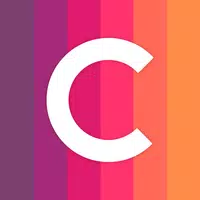


![Roblox Forsaken Characters Tier List [UPDATED] (2025)](https://img.actcv.com/uploads/18/17380116246797f3e8a8a39.jpg)















