Fix 'Can't Connect to Host' Error in Ready or Not: Quick Solutions
Experiencing connection issues in *Ready or Not* can be one of the most frustrating obstacles for players. The “Can’t Connect to Host” error prevents you from jumping into the action and may occur due to a variety of reasons. While developers are likely working on a long-term solution, there are several troubleshooting steps you can take right now to resolve the issue and get back into the game.
What Causes the ‘Can’t Connect to Host’ Error in Ready or Not?
The “Can’t Connect to Host” error typically appears when your system is unable to establish a stable connection with the game servers. This issue can stem from various sources such as unstable internet connections, corrupted game files, version mismatches, or even interference from background applications. Identifying the exact cause can be tricky, but the good news is that multiple effective solutions exist to help you overcome this hurdle.
Related: How To Fix ‘Serialization Error Action Needed’ in Ready or Not
How to Fix ‘Can’t Connect to Host’ in Ready or Not

Dealing with the “Can’t Connect to Host” error doesn’t have to be a dead end. Try these proven methods to troubleshoot and potentially fix the problem:
Restart Your Game
If this is the first time you’ve encountered the error, try closing and reopening the game. Sometimes simply restarting *Ready or Not*—or even relaunching Steam—can clear up temporary glitches preventing you from connecting.
Verify Game Files
Corrupted or missing files are a common source of errors. To ensure your game files are intact:
- Open Steam and go to your Library.
- Right-click on *Ready or Not* and select Properties.
- Navigate to Installed Files > Verify Integrity of Game Files.
This process may trigger a small update if any discrepancies are found.
Whitelist *Ready or Not* in Windows Firewall
Occasionally, Windows Defender Firewall might block the game's network access. To prevent this:
- Go to Control Panel > System and Security > Windows Defender Firewall.
- Select “Allow an app through the firewall.”
- Click “Change settings,” then “Allow another app.”
- Browse to your *Ready or Not* installation folder and add the executable file.
Disable VPNs and Background Applications
Using a virtual private network (VPN) while gaming can sometimes interfere with server connections. Temporarily disable any active VPN services before launching the game. Additionally, close unnecessary background programs that may conflict with *Ready or Not*’s networking processes.
Switch DirectX Modes
If you're still encountering issues, consider changing the DirectX mode via launch options. This method isn't always necessary but can help bypass rendering-related conflicts that may affect connectivity.
Reinstall the Game
If all else fails, perform a clean reinstall of *Ready or Not*. Uninstall the game through Steam, delete any remaining files manually from the game directory, and also remove leftover data from your Local App Data folder (%localappdata%).
While the “Can’t Connect to Host” error can be a major annoyance, following these steps should help restore your connection and allow you to jump back into the intense tactical gameplay of *Ready or Not*. Hopefully, one of these fixes resolves your issue quickly so you can focus on what matters—executing those high-stakes raids without interruption.
*Ready or Not* is available now exclusively for PC platforms.
- 1 Silent Hill 2 Remake Confirms Xbox, Switch Release in 2025 Feb 08,2025
- 2 Dragon Soul Tier List: Ultimate Guide May 12,2025
- 3 Connect Asus ROG Ally to TV or Monitor: Easy Guide Apr 06,2025
- 4 "Persona Games and Spin-Offs: Complete Chronological List" Apr 09,2025
- 5 Fix 'Can't Connect to Host' Error in Ready or Not: Quick Solutions Jun 13,2025
- 6 The Best Marvel Contest of Champions Tier List for 2025 Mar 19,2025
- 7 How to Run JioHotstar on PC with BlueStacks Feb 28,2025
- 8 Assassin's Creed Shadows: Max Level and Rank Cap Revealed Mar 27,2025
-
Top Arcade Classics and New Hits
A total of 10
-
Addictive Arcade Games for Mobile
A total of 10
-
Android Apps for Video Content Creation
A total of 10

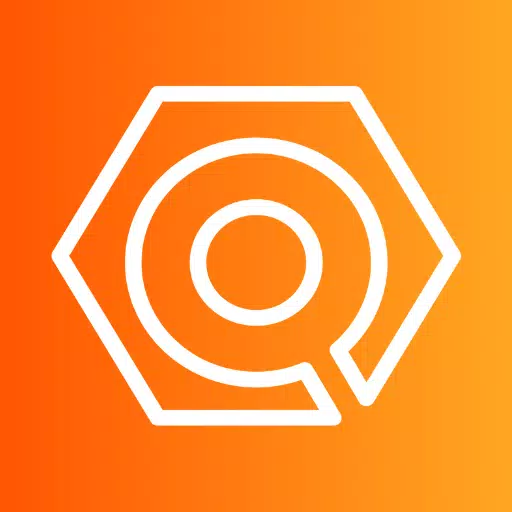
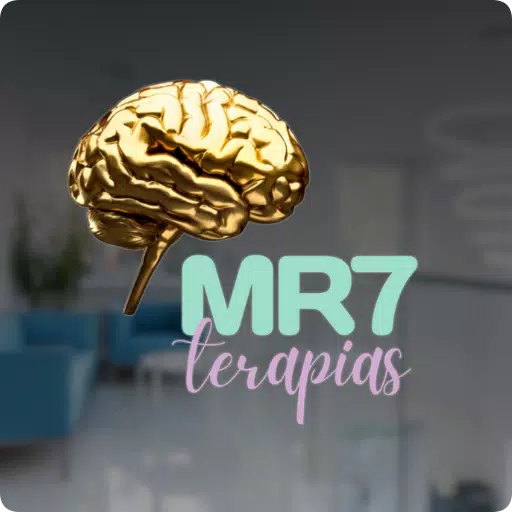




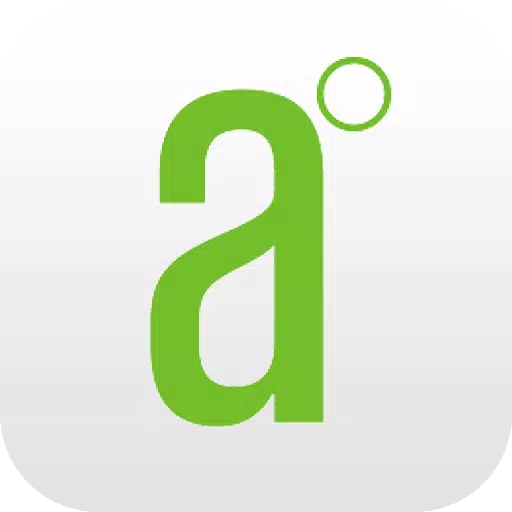

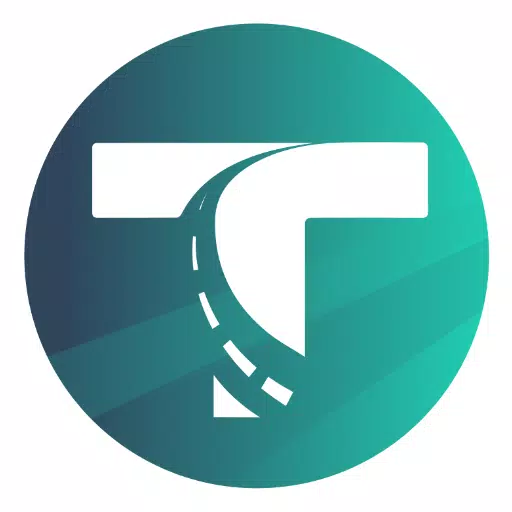


![Roblox Forsaken Characters Tier List [UPDATED] (2025)](https://img.actcv.com/uploads/18/17380116246797f3e8a8a39.jpg)















