Why Call of Duty: Black Ops 6 Looks Grainy & Blurry
For a premium AAA title like *Call of Duty*, top-tier performance is expected. However, *Black Ops 6* can sometimes fall short, resulting in subpar graphics that hinder immersion and target visibility. If you're experiencing graininess and blurriness in *Call of Duty: Black Ops 6*, this guide will help you fix it.
Table of Contents
- Why Does Black Ops 6 Look Grainy & Blurry?
- How to Turn Off Blur in Call of Duty: Black Ops 6
- How to Reduce Grain and Improve Clarity in Black Ops 6
- How to Improve Black Ops 6 Image Details and Textures
Why Does Black Ops 6 Look Grainy & Blurry?
If Black Ops 6 appears grainy and blurry despite optimal hardware settings (ensuring your console outputs at your monitor's highest resolution), in-game settings are likely the culprit. Even with prior adjustments, updates can sometimes reset options to default, impacting image quality. The key settings reside within the graphics menu's Display, Quality, and View tabs. The Quality tab holds the most crucial adjustments for visual improvement.
How to Turn Off Blur in Call of Duty: Black Ops 6
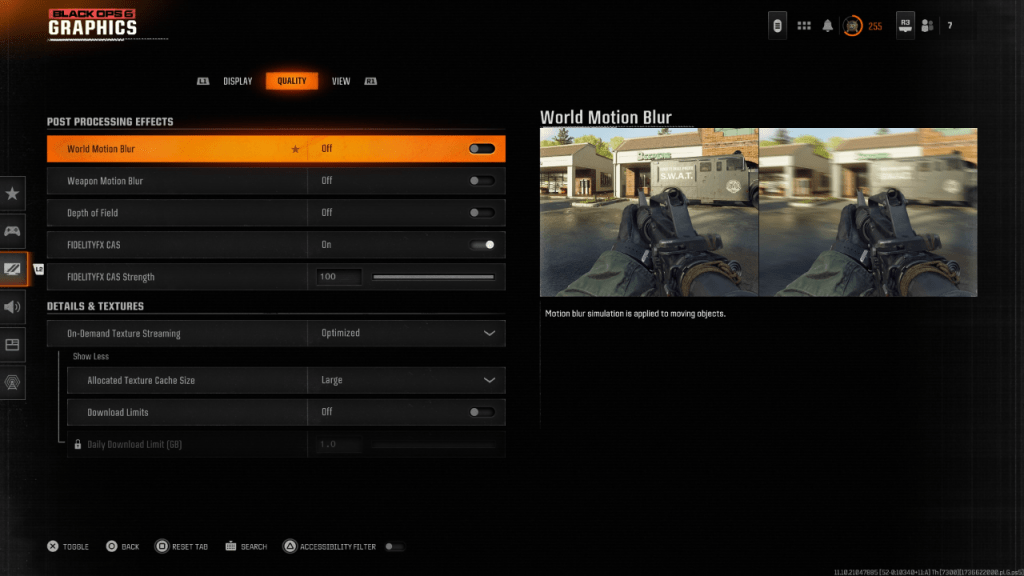
Many games employ Motion Blur and Depth of Field for a cinematic feel, simulating camera lens effects. While immersive in narrative-driven games, this blur significantly impacts target visibility in fast-paced titles like Black Ops 6.
To disable these effects:
- Navigate to the graphics settings, select the "Quality" tab, and scroll to "Post Processing Effects."
- Set "World Motion Blur" to "Off."
- Set "Weapon Motion Blur" to "Off."
- Set "Depth of Field" to "Off."
How to Reduce Grain and Improve Clarity in Black Ops 6
After adjusting blur settings, you might still encounter image quality issues. Incorrect gamma and brightness calibration could be the cause.
- Go to the "Display" tab in the graphics settings.
- Adjust the Gamma/Brightness slider until the Call of Duty logo in the central panel is barely visible. A setting of 50 often works well, but individual adjustments may be necessary.
- In the "Quality" tab, ensure "FIDELITYFX CAS" is enabled. This activates AMD FidelityFX Contrast Adaptive Sharpening, enhancing image sharpness. While the default strength is 50/100, increasing it to 100 might further improve clarity.
- If problems persist, check "On-Demand Texture Streaming" settings.
How to Improve Black Ops 6 Image Details and Textures
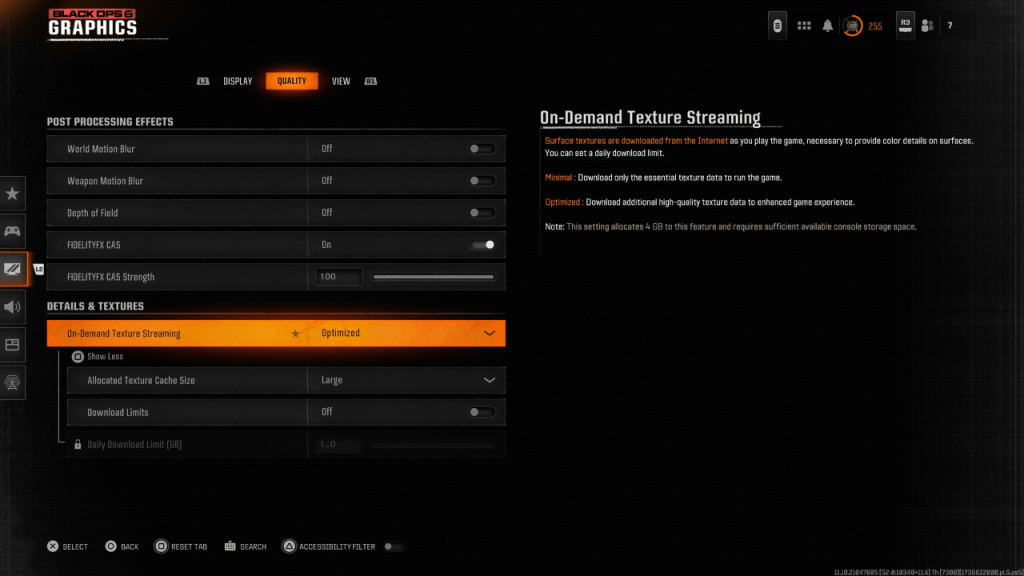
Black Ops 6 utilizes On-Demand Texture Streaming to manage large file sizes, downloading textures as needed. While space-saving, it can compromise image quality.
For optimal visuals:
- Go to "Details & Textures" under the "Quality" tab.
- Set "On-Demand Texture Streaming" to "Optimized" to download higher-quality texture data.
- Expand the options (if necessary) and set "Allocated Texture Cache Size" to "Large." This increases storage usage but allows for more simultaneous texture downloads.
- If your internet plan doesn't have data caps, disable "Download Limits" for uninterrupted high-resolution texture downloads.
This comprehensive guide should resolve graininess and blurriness in Call of Duty: Black Ops 6, ensuring a visually enhanced gaming experience.
- 1 Silent Hill 2 Remake Confirms Xbox, Switch Release in 2025 Feb 08,2025
- 2 Dragon Soul Tier List: Ultimate Guide May 12,2025
- 3 Connect Asus ROG Ally to TV or Monitor: Easy Guide Apr 06,2025
- 4 "Persona Games and Spin-Offs: Complete Chronological List" Apr 09,2025
- 5 Fix 'Can't Connect to Host' Error in Ready or Not: Quick Solutions Jun 13,2025
- 6 The Best Marvel Contest of Champions Tier List for 2025 Mar 19,2025
- 7 How to Run JioHotstar on PC with BlueStacks Feb 28,2025
- 8 Assassin's Creed Shadows: Max Level and Rank Cap Revealed Mar 27,2025
-
Top Arcade Classics and New Hits
A total of 10
-
Addictive Arcade Games for Mobile
A total of 10
-
Android Apps for Video Content Creation
A total of 10



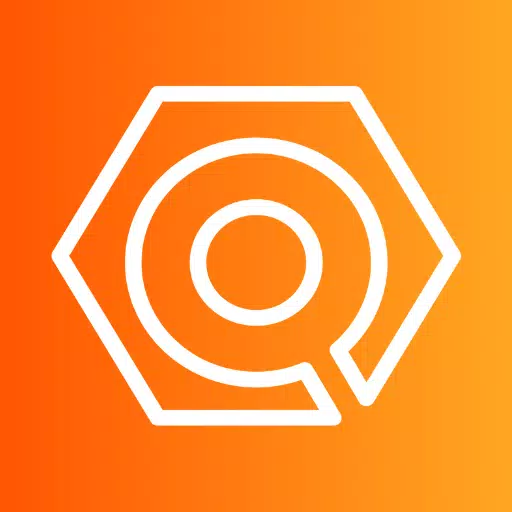
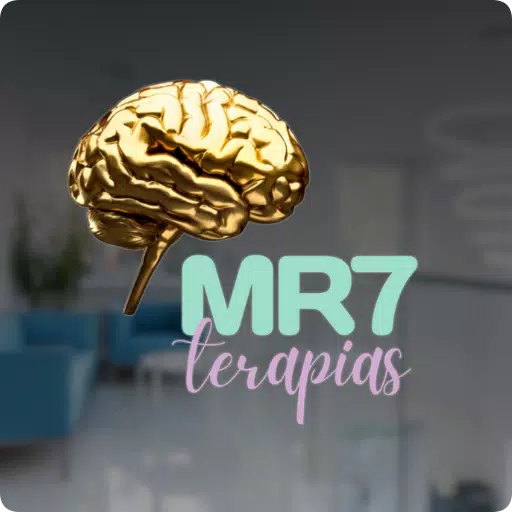




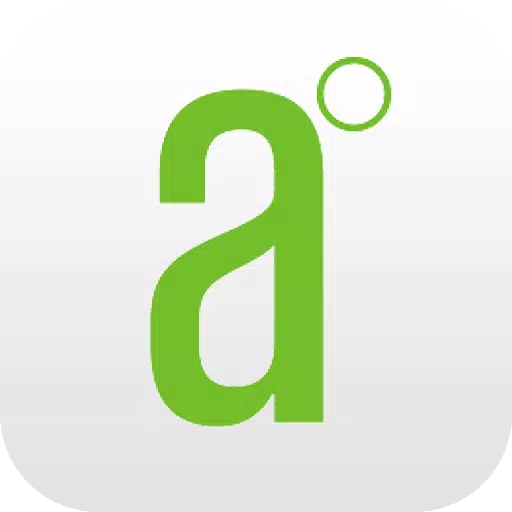


![Roblox Forsaken Characters Tier List [UPDATED] (2025)](https://img.actcv.com/uploads/18/17380116246797f3e8a8a39.jpg)















