CoD Black Ops 6: How to Turn Off Kill Effects & Killcams

Conquer Call of Duty: Black Ops 6: Disabling Killcams and Effects
Call of Duty: Black Ops 6, a leading title in the franchise, offers intense multiplayer action with extensive customization options. This guide focuses on two frequently requested adjustments: disabling killcams and overly stylized kill effects.
How to Disable Killcams
Killcams, showing the killer's perspective after your demise, can be helpful for learning enemy positions. While you can skip them by pressing Square/X, constant skipping can be tedious. Here's how to permanently disable them:
- From the Call of Duty: Black Ops 6 multiplayer menu, access the Settings using the Start/Options/Menu button.
- Navigate to the Interface settings.
- Locate the Skip Killcam toggle and switch it to Off.
Now you won't see killcams unless you actively choose to view them by holding Square/X after death.
How to Disable Kill Effects
Many weapon skins, often obtained through the battle pass, introduce flashy kill animations. These can range from laser beams to more fantastical effects. If you prefer a more traditional experience, follow these steps to disable them:
- Access the Settings menu from the multiplayer menu (Start/Options/Menu button).
- Scroll down and select Account & Network settings.
- Within the content filter options, find and disable Dismemberment & Gore Effects. This will remove the exaggerated kill animations.
By following these steps, you can tailor your Call of Duty: Black Ops 6 experience to your preferences, enhancing gameplay and minimizing distractions.
- 1 Silent Hill 2 Remake Confirms Xbox, Switch Release in 2025 Feb 08,2025
- 2 Connect Asus ROG Ally to TV or Monitor: Easy Guide Apr 06,2025
- 3 Dragon Soul Tier List: Ultimate Guide May 12,2025
- 4 "Persona Games and Spin-Offs: Complete Chronological List" Apr 09,2025
- 5 The Best Marvel Contest of Champions Tier List for 2025 Mar 19,2025
- 6 Fix 'Can't Connect to Host' Error in Ready or Not: Quick Solutions Jun 13,2025
- 7 Assassin's Creed Shadows: Max Level and Rank Cap Revealed Mar 27,2025
- 8 How to Run JioHotstar on PC with BlueStacks Feb 28,2025
-
Top Arcade Classics and New Hits
A total of 10
-
Addictive Arcade Games for Mobile
A total of 10
-
Android Apps for Video Content Creation
A total of 10


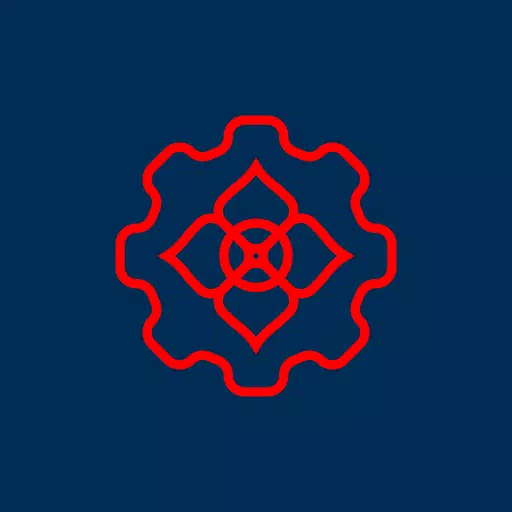

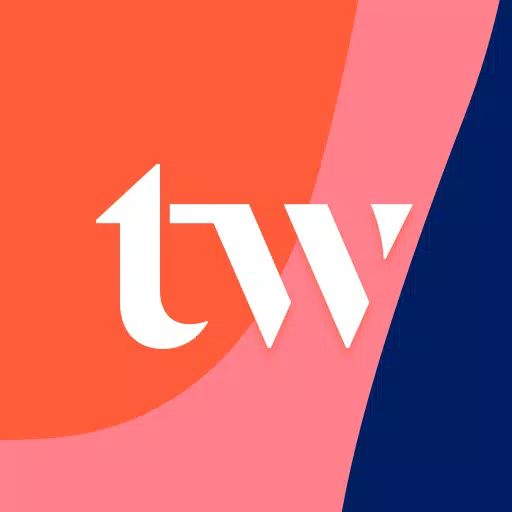


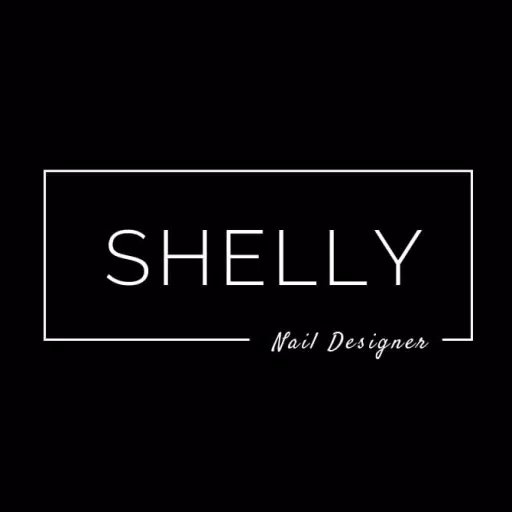




![Roblox Forsaken Characters Tier List [UPDATED] (2025)](https://img.actcv.com/uploads/18/17380116246797f3e8a8a39.jpg)















