Enable SSH on Steam Deck: A Guide
The Steam Deck is more than just a powerful portable gaming device—it’s a full-fledged Linux-based PC that offers users the ability to customize and control their experience beyond gaming. One of the many useful features available in desktop mode is SSH (Secure Shell), which allows for secure remote access to your files and system data. Whether you're transferring game saves, managing media, or simply tinkering under the hood, enabling SSH on your Steam Deck can be an incredibly handy tool.
This guide walks you through how to enable SSH on your Steam Deck, how to connect using SSH, and how to disable it when no longer needed—all while keeping your system secure and stable.
Steps For Enabling SSH On The Steam Deck
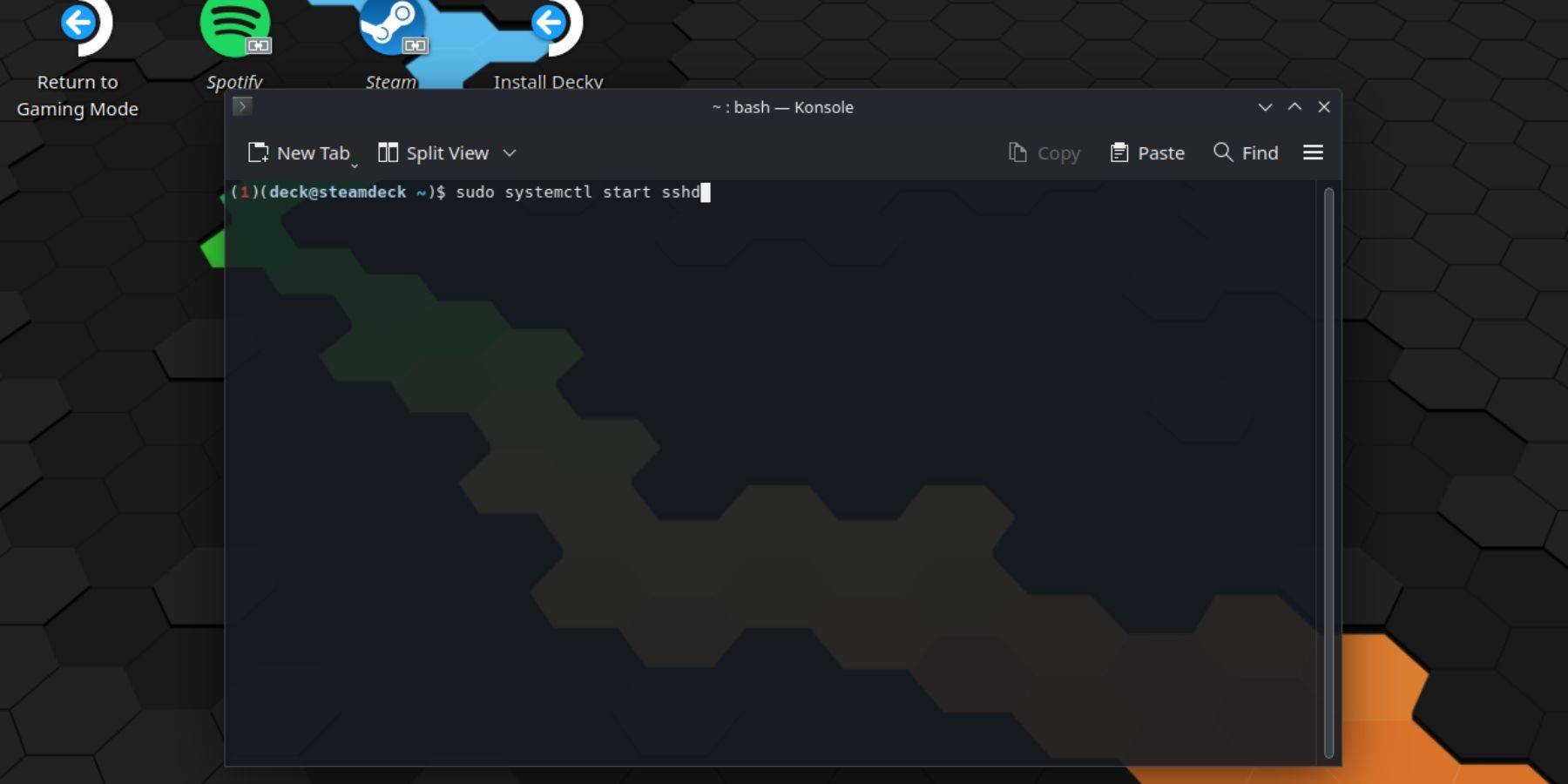
- Turn on your Steam Deck.
- Press the Steam button to open the quick menu.
- Navigate to Settings > System > Developer Settings, then toggle on Developer Mode.
- Press the Steam button again and select Power > Switch to Desktop Mode.
- Once in desktop mode, locate and open the terminal application called Konsole from the Start menu.
- If this is your first time setting up SSH, you’ll need to set a password. Enter the following command in Konsole:
passwd
Then create and confirm a secure password. - To start the SSH service, enter the following command:
sudo systemctl start sshd
If you want SSH to run automatically every time you boot up your Steam Deck, also run this command:sudo systemctl enable sshd
- Your Steam Deck is now ready for remote access via SSH using any compatible client software.
Note: Be cautious not to delete or modify essential system files during your SSH sessions, as doing so may corrupt the operating system or cause instability.
How To Disable SSH On The Steam Deck
If you no longer need SSH enabled, it's best to disable it to maintain security and reduce potential vulnerabilities. Here's how:
- Open the Konsole terminal from the Start menu.
- To disable SSH from starting automatically at boot, use this command:
sudo systemctl disable sshd
- If you'd like to stop the currently running SSH service immediately, enter:
sudo systemctl stop sshd
How To Use SSH To Connect To The Steam Deck

Once SSH is active, you can remotely access your Steam Deck from another computer. There are different methods depending on your operating system:
- Using Warpinator (Recommended for Cross-Platform Use):
- Install Warpinator on both your Steam Deck and the target PC.
- Launch the app on both devices.
- Transfer files easily by dragging and dropping between systems—no complicated commands required.
- For Linux Users (No Additional Software Needed):
- Open your file manager.
- In the address bar, type:
sftp://deck@steamdeck
- Prompted for a password? Enter the one you set earlier.
- You’re now connected and can freely browse and transfer files between your Linux machine and Steam Deck.

- 1 Silent Hill 2 Remake Confirms Xbox, Switch Release in 2025 Feb 08,2025
- 2 Dragon Soul Tier List: Ultimate Guide May 12,2025
- 3 Connect Asus ROG Ally to TV or Monitor: Easy Guide Apr 06,2025
- 4 "Persona Games and Spin-Offs: Complete Chronological List" Apr 09,2025
- 5 Fix 'Can't Connect to Host' Error in Ready or Not: Quick Solutions Jun 13,2025
- 6 The Best Marvel Contest of Champions Tier List for 2025 Mar 19,2025
- 7 Assassin's Creed Shadows: Max Level and Rank Cap Revealed Mar 27,2025
- 8 How to Run JioHotstar on PC with BlueStacks Feb 28,2025
-
Top Arcade Classics and New Hits
A total of 10
-
Addictive Arcade Games for Mobile
A total of 10
-
Android Apps for Video Content Creation
A total of 10





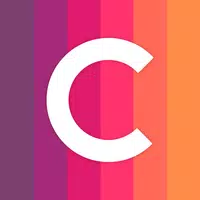
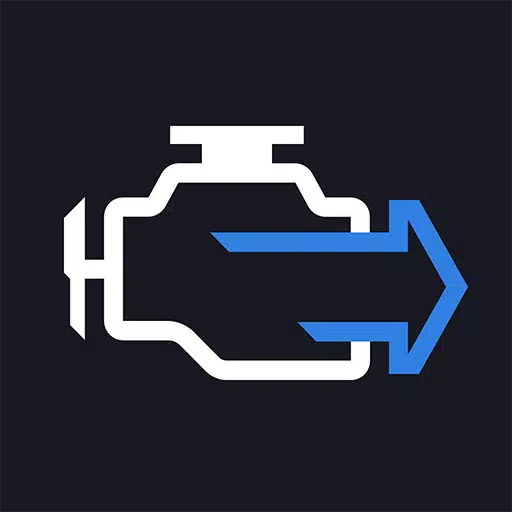


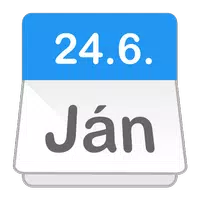


![Roblox Forsaken Characters Tier List [UPDATED] (2025)](https://img.actcv.com/uploads/18/17380116246797f3e8a8a39.jpg)















