Ready or Not: What’s Better, DirectX 11 or DirectX 12 (DX11 vs. DX12)?
Ready or Not: DirectX 11 vs. DirectX 12 – Which Should You Choose?
Many modern games offer both DirectX 11 and 12 options, and Ready or Not is no exception. This choice can be confusing, especially for less technically inclined players. While DirectX 12 is newer and potentially offers better performance, DirectX 11 is often considered more stable. Let's break down the differences.
Understanding DirectX 11 and DirectX 12
Essentially, both DirectX 11 and DirectX 12 act as translators between your computer and the game, facilitating GPU rendering of visuals.
DirectX 11, being older, is simpler for developers to implement. However, it doesn't fully utilize CPU and GPU resources, potentially limiting performance. Its widespread adoption stems from its ease of use.
DirectX 12, the newer option, is more efficient, leveraging CPU and GPU resources more effectively. It provides developers with greater optimization possibilities, leading to potentially enhanced performance. However, its complexity demands more development effort to fully realize its benefits.
Choosing the Right DirectX Version for Ready or Not
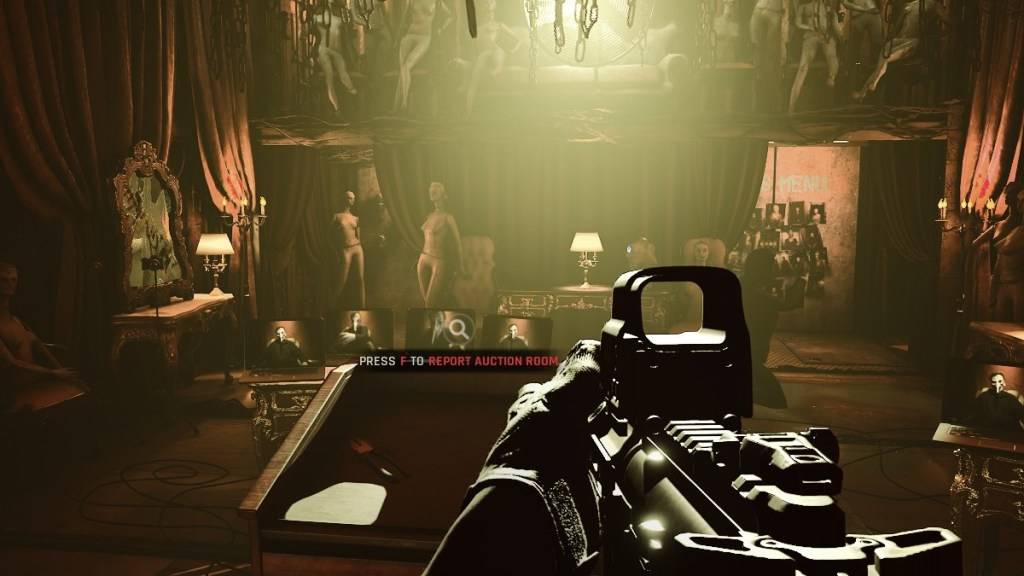
Conversely, older systems may experience instability or performance issues with DirectX 12. For older hardware, DirectX 11's stability is preferable.
In short: Modern systems should opt for DirectX 12 for potentially better performance; older systems should stick with the more stable DirectX 11.
Setting Your Rendering Mode in Ready or Not
You'll typically select your rendering mode (DX11 or DX12) upon launching the game via Steam. A window will prompt you to choose. Select DX12 for newer PCs and DX11 for older ones.
If this window doesn't appear, follow these steps:
- Right-click Ready or Not in your Steam library and select "Properties."
- Go to the "General" tab.
- Use the "Launch Options" field to specify your preferred rendering mode (e.g.,
-dx11or-dx12).
Ready or Not is currently available on PC.
- 1 Silent Hill 2 Remake Confirms Xbox, Switch Release in 2025 Feb 08,2025
- 2 Dragon Soul Tier List: Ultimate Guide May 12,2025
- 3 Connect Asus ROG Ally to TV or Monitor: Easy Guide Apr 06,2025
- 4 "Persona Games and Spin-Offs: Complete Chronological List" Apr 09,2025
- 5 Fix 'Can't Connect to Host' Error in Ready or Not: Quick Solutions Jun 13,2025
- 6 The Best Marvel Contest of Champions Tier List for 2025 Mar 19,2025
- 7 Assassin's Creed Shadows: Max Level and Rank Cap Revealed Mar 27,2025
- 8 How to Run JioHotstar on PC with BlueStacks Feb 28,2025
-
Top Arcade Classics and New Hits
A total of 10
-
Addictive Arcade Games for Mobile
A total of 10
-
Android Apps for Video Content Creation
A total of 10






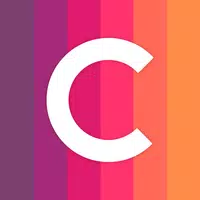
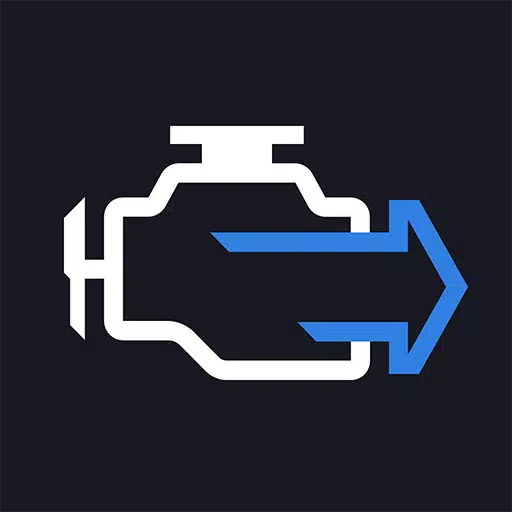




![Roblox Forsaken Characters Tier List [UPDATED] (2025)](https://img.actcv.com/uploads/18/17380116246797f3e8a8a39.jpg)















