Fix R.E.P.O. Loading Screen Bug: Quick Solutions
The gaming world is filled with chilling experiences, from *Resident Evil* to *Silent Hill*. Yet, *R.E.P.O.* stands out with its unique co-op horror gameplay. However, some players are encountering a frustrating issue where the game gets stuck on the loading screen. Here's how to tackle the *R.E.P.O.* stuck on loading screen bug and get back to the scares.
How to Fix R.E.P.O. Stuck on Loading Screen

Players launching *R.E.P.O.* on PC are facing a common issue where the game freezes at the loading screen, preventing them from diving into the horror. While the developer, semiwork, has yet to address this problem directly, there are several effective methods players can try to resolve the issue.
Close and Reopen the Game
The simplest and often most effective solution is to close and reopen *R.E.P.O.*. This allows the game to reset and potentially resolve any temporary glitches. It's a quick fix that works more often than you might think, so it should be your first step.
Reboot the PC
If relaunching the game doesn't work, consider rebooting your PC. A fresh start can help clear out any lingering issues that might be causing the game to hang. Plus, it gives you a brief respite from the tension, allowing you to return to the game with a clearer mind.
Run R.E.P.O. as Administrator
Running *R.E.P.O.* with administrator privileges can sometimes resolve loading issues by granting the game full access to your system's resources. Here's how to do it:
- Right-click on the *R.E.P.O.* shortcut.
- Select Properties and go to the Compatibility tab.
- Check the box for "Run this program as an administrator."
Verify Game Files
Another solution is to verify the integrity of the game files through Steam. This process ensures that all necessary files are present and undamaged. Here's how to verify game files:
- Restart your PC and open Steam.
- Right-click on *R.E.P.O.* in your Steam Library or click the gear icon on its Library page.
- Select Properties from the drop-down menu.
- Go to the Installed Files tab and click "Verify integrity of game files."
It's worth noting that not all files may verify successfully, but Steam indicates this is normal. You can safely ignore any messages about files not verifying as you focus on resolving the loading screen issue.
By following these steps, you should be able to fix the *R.E.P.O.* stuck on loading screen bug and continue your thrilling co-op horror adventure. For more on *R.E.P.O.*, check out guides on all the monsters in the game and strategies to escape them.
*R.E.P.O. is available now on PC.*
- 1 Silent Hill 2 Remake Confirms Xbox, Switch Release in 2025 Feb 08,2025
- 2 Dragon Soul Tier List: Ultimate Guide May 12,2025
- 3 Connect Asus ROG Ally to TV or Monitor: Easy Guide Apr 06,2025
- 4 "Persona Games and Spin-Offs: Complete Chronological List" Apr 09,2025
- 5 Fix 'Can't Connect to Host' Error in Ready or Not: Quick Solutions Jun 13,2025
- 6 The Best Marvel Contest of Champions Tier List for 2025 Mar 19,2025
- 7 How to Run JioHotstar on PC with BlueStacks Feb 28,2025
- 8 Assassin's Creed Shadows: Max Level and Rank Cap Revealed Mar 27,2025
-
Top Arcade Classics and New Hits
A total of 10
-
Addictive Arcade Games for Mobile
A total of 10
-
Android Apps for Video Content Creation
A total of 10



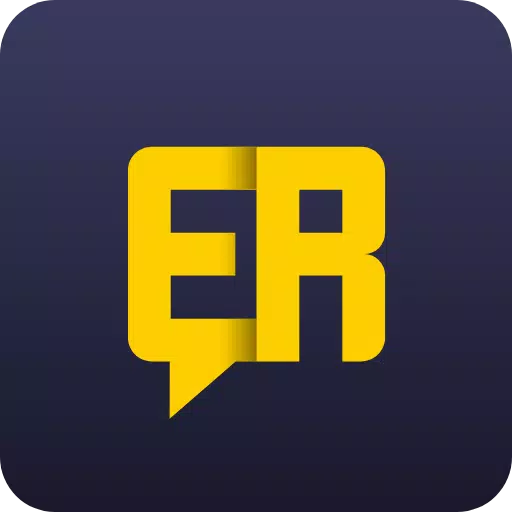





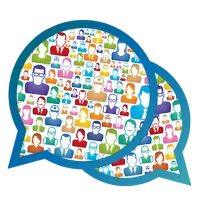


![Roblox Forsaken Characters Tier List [UPDATED] (2025)](https://img.actcv.com/uploads/18/17380116246797f3e8a8a39.jpg)















