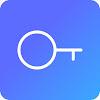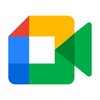
Google Meet
- Communication
- 250.0.644825393.duo.android_20240616.14_p3
- 110.6 MB
- by Google LLC
- Android 6.0 or higher required
- Jan 05,2025
- Package Name: com.google.android.apps.tachyon
Google Meet: Your Seamless Video Conferencing Solution
Google Meet, Google's video calling app, offers effortless connection from your smartphone. Its intuitive interface provides all the features needed for smooth, multi-user video calls. Enjoy free online video calls on your Android device without the need for registration beyond a Google account—no phone number is required. Prioritize privacy by creating meetings without sharing your email address.
Initiating meetings is straightforward. The Google Meet home screen allows you to quickly start a meeting by selecting an email address, instantly generating a meeting link. Share this link directly with participants for efficient scheduling.
Personalize your experience with customizable avatars and virtual backgrounds, allowing you to maintain privacy or simply add a fun touch to your calls. Integrate seamlessly with Google Calendar to schedule meetings, ensuring you never miss a virtual appointment.
Security is paramount. Google Meet employs sophisticated end-to-end encryption for every call, ensuring privacy. Standard permissions for microphone, camera, and address book access are required for optimal functionality.
Download the Google Meet APK for Android and experience high-definition video and audio quality in your free video calls. Effortlessly create meetings, join existing links, and connect with multiple participants simultaneously.
System Requirements (Latest Version):
- Android 6.0 or higher
Frequently Asked Questions:
-
How do I activate Google Meet? Activation requires entering your phone number to receive an SMS verification code. Enter this code to complete registration.
-
How do I view my call history? Access your call history through Settings > Account > History. Individual contact histories are viewable within their profiles under 'More Options' > 'View Full History'.
-
How do I invite someone to Google Meet? Within the app, select your contacts and choose the desired participant. A pre-populated SMS message will open, ready to be sent.
- Birthday Cards & Messages Wish
- Popshots
- Good Morning Hindi Messages
- btwn: Get paid to live life
- Dating App & Flirt Chat Meet
- InstaPro
- InterNations
- Viking App Poland (Official)
- PSF: Pro Sports Fans
- Mano
- Microsoft Outlook
- Poland Dating & Chat
- Tinda: Live girls chat - meet
- Знакомства без регистрации (Вход через ВК)
-
"Sea of Thieves, Destiny 2 Reveal Crossover Event"
In an unexpected crossover, Sony's Destiny 2 universe is making waves in Microsoft's Sea of Thieves with exclusive new cosmetics that bring the cosmic battle against Darkness to pirate waters.The Lightbearer collection introduces fresh customization
Jan 13,2026 -
Hitman: Blood Money - Reprisal Free Trial Update Launches
Hitman: Blood Money - Reprisal introduces a new 'try before you buy' featureExperience the legendary opening mission of Blood Money completely freeReprisal delivers a revitalized interpretation of the beloved classicWith IO Interactive's upcoming 007
Jan 13,2026 - ◇ Marathon: Extraction Shooters Going Mainstream? Jan 13,2026
- ◇ The Last of Us Season 4 Likely Needed to Conclude Story, Says Craig Mazin Jan 13,2026
- ◇ NetEase Launches Team Tactical RPG Marvel Mystic Mayhem Jan 12,2026
- ◇ Alienware m16 R2 RTX 4060 Laptop: $400 Off for Presidents' Day Jan 12,2026
- ◇ Warhammer.com Closed Amid Scalper Rush for Horus Heresy Jan 12,2026
- ◇ Foretales: Deckbuilder RPG Hits Mobile Jan 12,2026
- ◇ Wanderstop Pre-Order Now with Exclusive DLC Bonus Jan 12,2026
- ◇ Genshin Impact's New Region Debuts for Fifth Anniversary Jan 11,2026
- ◇ "Strategies to Beat Quematrice in Monster Hunter Wilds" Jan 11,2026
- ◇ Dune: Awakening Hits Player Peak After PvP, Desert Tweaks Jan 11,2026
- 1 Silent Hill 2 Remake Confirms Xbox, Switch Release in 2025 Feb 08,2025
- 2 Dragon Soul Tier List: Ultimate Guide May 12,2025
- 3 Connect Asus ROG Ally to TV or Monitor: Easy Guide Apr 06,2025
- 4 "Persona Games and Spin-Offs: Complete Chronological List" Apr 09,2025
- 5 Fix 'Can't Connect to Host' Error in Ready or Not: Quick Solutions Jun 13,2025
- 6 The Best Marvel Contest of Champions Tier List for 2025 Mar 19,2025
- 7 How to Run JioHotstar on PC with BlueStacks Feb 28,2025
- 8 Assassin's Creed Shadows: Max Level and Rank Cap Revealed Mar 27,2025
-
Top Arcade Classics and New Hits
A total of 10
-
Addictive Arcade Games for Mobile
A total of 10
-
Android Apps for Video Content Creation
A total of 10

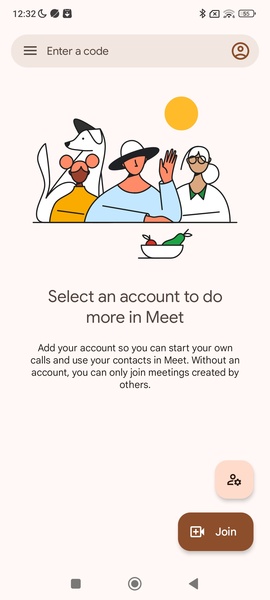
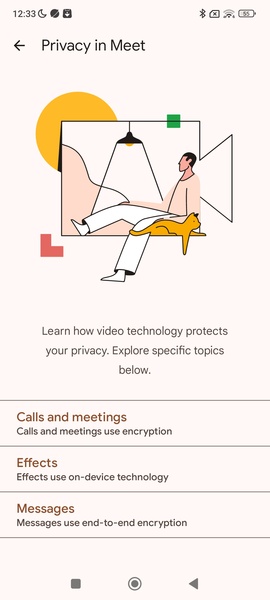
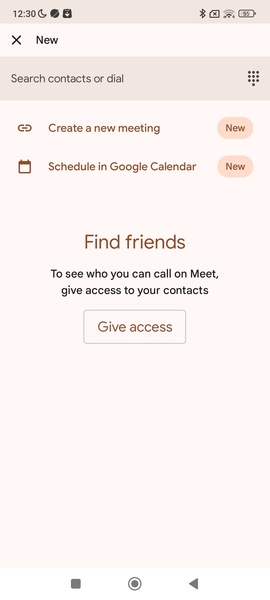
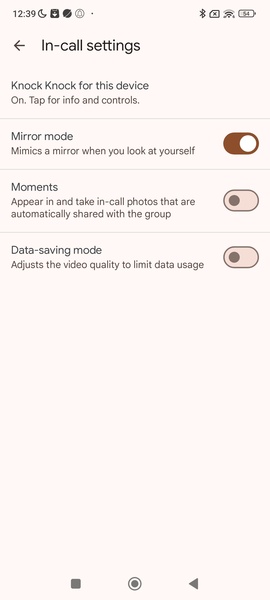










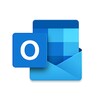



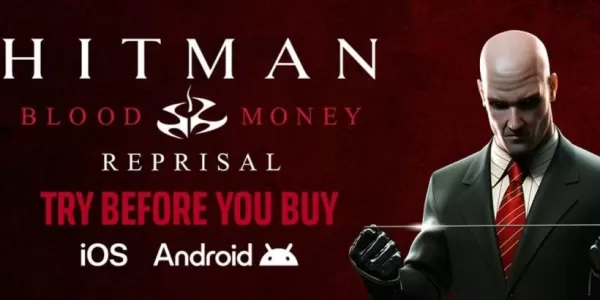


![Roblox Forsaken Characters Tier List [UPDATED] (2025)](https://img.actcv.com/uploads/18/17380116246797f3e8a8a39.jpg)