Fix Your Marvel Rivals Accuracy
Many Marvel Rivals players have reported aim issues during Season 0 – Doom's Rise. While mastering the game's maps, heroes, and abilities is key, some find their aim feels imprecise. This is often due to a default setting: mouse acceleration/aim smoothing. This guide shows how to disable it for improved accuracy.

Marvel Rivals enables mouse acceleration/aim smoothing by default. Unlike many games, there's no in-game option to disable it. While beneficial for controller users, many keyboard and mouse players prefer to turn it off for better precision, especially for quick shots. The preference depends on individual playstyles and preferred heroes.
Fortunately, a simple PC fix exists. You can manually edit a game file to disable this feature without resorting to modding or cheating. This file updates whenever you change in-game settings like crosshair or sensitivity.
Disabling Aim Smoothing/Mouse Acceleration: A Step-by-Step Guide
- Open the Run dialog (Windows key + R).
- Paste this path, replacing "YOURUSERNAMEHERE" with your Windows username:
C:\Users\YOURUSERNAMEHERE\AppData\Local\Marvel\Saved\Config\Windows(Find your username under This PC > Windows > Users if needed). - Press Enter. Right-click the
GameUserSettingsfile and open it with Notepad. - Add these lines to the bottom of the file:
[/script/engine.inputsettings]
bEnableMouseSmoothing=False
bViewAccelerationEnabled=False
bDisableMouseAcceleration=False
RawMouseInputEnabled=1- Save and close the file. Mouse smoothing and acceleration are now disabled, prioritizing raw mouse input.
- 1 Silent Hill 2 Remake Confirms Xbox, Switch Release in 2025 Feb 08,2025
- 2 Dragon Soul Tier List: Ultimate Guide May 12,2025
- 3 Connect Asus ROG Ally to TV or Monitor: Easy Guide Apr 06,2025
- 4 "Persona Games and Spin-Offs: Complete Chronological List" Apr 09,2025
- 5 Fix 'Can't Connect to Host' Error in Ready or Not: Quick Solutions Jun 13,2025
- 6 The Best Marvel Contest of Champions Tier List for 2025 Mar 19,2025
- 7 Assassin's Creed Shadows: Max Level and Rank Cap Revealed Mar 27,2025
- 8 How to Run JioHotstar on PC with BlueStacks Feb 28,2025
-
Top Arcade Classics and New Hits
A total of 10
-
Addictive Arcade Games for Mobile
A total of 10
-
Android Apps for Video Content Creation
A total of 10

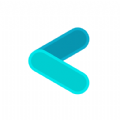
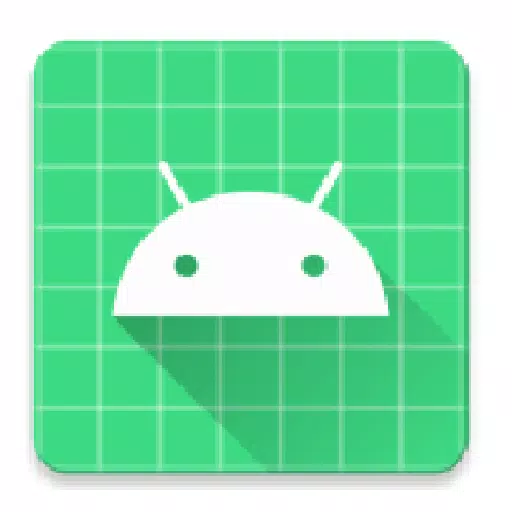
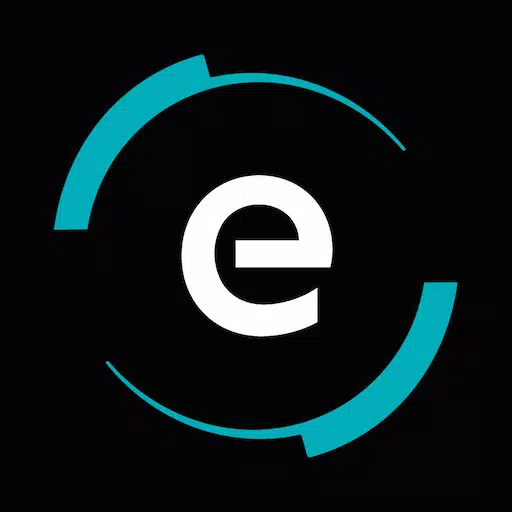


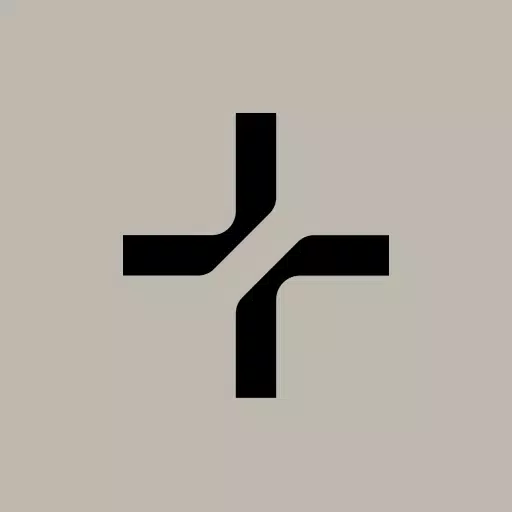





![Roblox Forsaken Characters Tier List [UPDATED] (2025)](https://img.actcv.com/uploads/18/17380116246797f3e8a8a39.jpg)















