How to Play Sega Master System Games on Steam Deck
Quick Links
The Sega Master System, a formidable 8-bit rival to the NES, delivered a captivating array of games, many of which were either exclusive to the console or boasted unique versions. From exceptional ports like Golden Axe, Double Dragon, and Streets of Rage to ambitious titles such as Mortal Kombat and Asterix & Obelix, the console showcased its prowess with games that rivaled 16-bit Megadrive/Genesis titles.
For retro gaming aficionados, playing Sega Master System games on modern systems has been a challenge, but the Steam Deck, paired with the powerful EmuDeck software, makes this dream a reality. Here's how to set up emulators for Sega Master System games on your Steam Deck.
Updated January 15, 2024, by Michael Llewellyn: The Steam Deck's capabilities far exceed those of an 8-bit console, yet achieving optimal performance with retro games can be tricky. That's where Decky Loader and the Power Tools plugin come into play. EmuDeck developers recommend installing both to enhance your retro gaming experience. This guide has been updated to provide detailed installation steps and solutions for restoring functionality after a Steam Deck update.
Before Installing EmuDeck
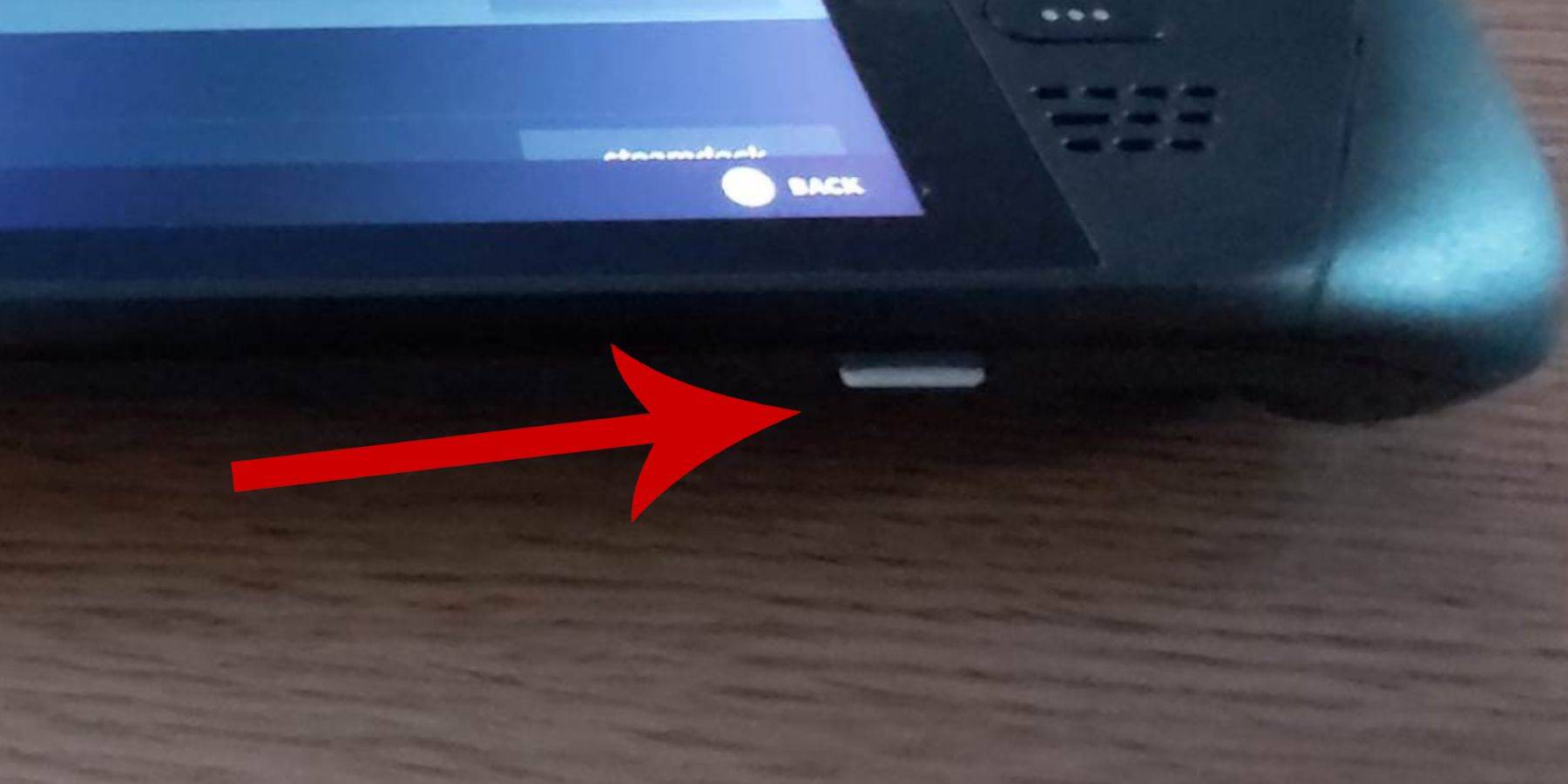 Before you dive into installing EmuDeck on your Steam Deck for Sega Master System games, ensure you have the necessary tools and settings for a smooth installation:
Before you dive into installing EmuDeck on your Steam Deck for Sega Master System games, ensure you have the necessary tools and settings for a smooth installation:
- Keep your Steam Deck plugged into a power source or ensure it's fully charged.
- You'll need a high-speed micro SD card to insert into the bottom of the Steam Deck and format it directly on the device.
- Alternatively, an external HDD can be used, though this may compromise the Steam Deck's portability.
- Using a keyboard and mouse can streamline the installation process, similar to using a home computer. If you don't have these, access the built-in keyboard by pressing the Steam and X buttons together, and use the trackpads in place of a mouse.
Activate Developer Mode
To ensure smooth gameplay and proper functionality of emulators, you must activate Developer Mode on your Steam Deck:
- Open the left access panel by pressing the Steam button.
- Navigate to the System menu, then System Settings.
- Enable Developer Mode by toggling it on.
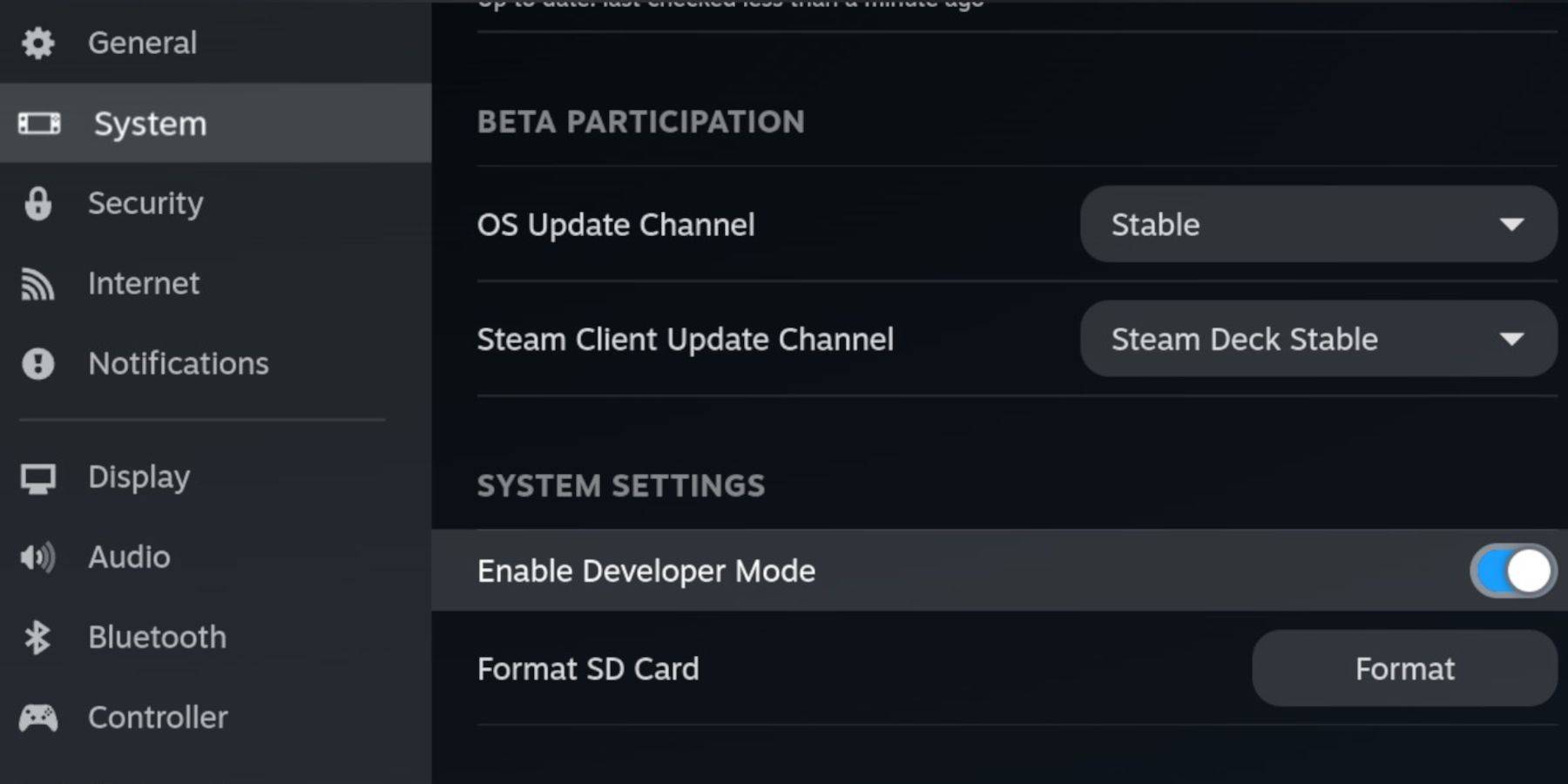 - The Developer menu is located at the bottom of the access panel.
- The Developer menu is located at the bottom of the access panel.
- Open the Developer menu and under Miscellaneous, switch on CEF Remote Debugging.
- Press the Steam Button, then select Power and restart the Steam Deck.
Be aware that CEF Remote Debugging may be disabled after a system update, which can affect plugins and emulators. Always check the Developer Menu post-update to ensure it remains enabled.
Installing EmuDeck In Desktop Mode
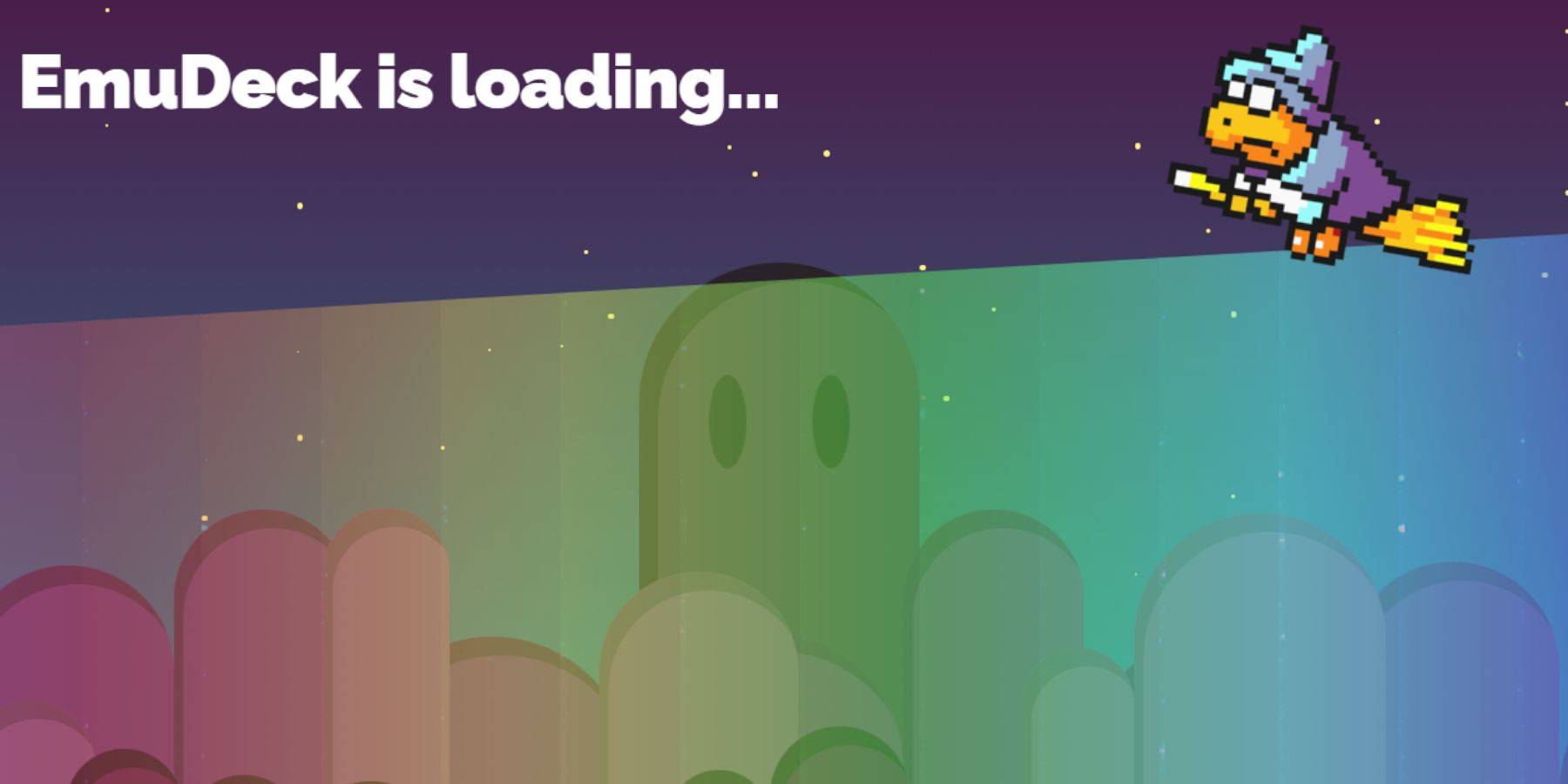 - To switch to Desktop Mode, press the Steam button below the left trackpad, select Power, and choose Desktop Mode.
- To switch to Desktop Mode, press the Steam button below the left trackpad, select Power, and choose Desktop Mode.
- Open a browser like Chrome or Firefox to download EmuDeck.
- Choose the appropriate SteamOS version and initiate the download. Once downloaded, double-click the installer and opt for the recommended install to begin the setup.
- Select Custom Install.
- After installing EmuDeck, navigate to the menu and select the SD card labeled as Primary. This action renames your SD card, making it easier to find under Removable Devices in the Dolphin file manager.
- You can choose to install all emulators or focus solely on the Sega Master System by selecting Retroarch.
RetroArch is a versatile application that can run emulators for various classic gaming systems, accessible via the 'Emulators' tab in your Steam library.
- Ensure the Steam Rom Manager is selected alongside Retroarch to integrate the games into your main Steam library.
- Navigate through the options and enable the 'Configure CRT Shader for Classic 3D Games' feature for an authentic retro TV experience.
- Click Finish to complete the installation.
Transferring Master System Roms
With Retroarch and EmuDeck installed, it's time to transfer your Sega Master System ROMs to their designated folders:
- Launch the Dolphin File Manager.
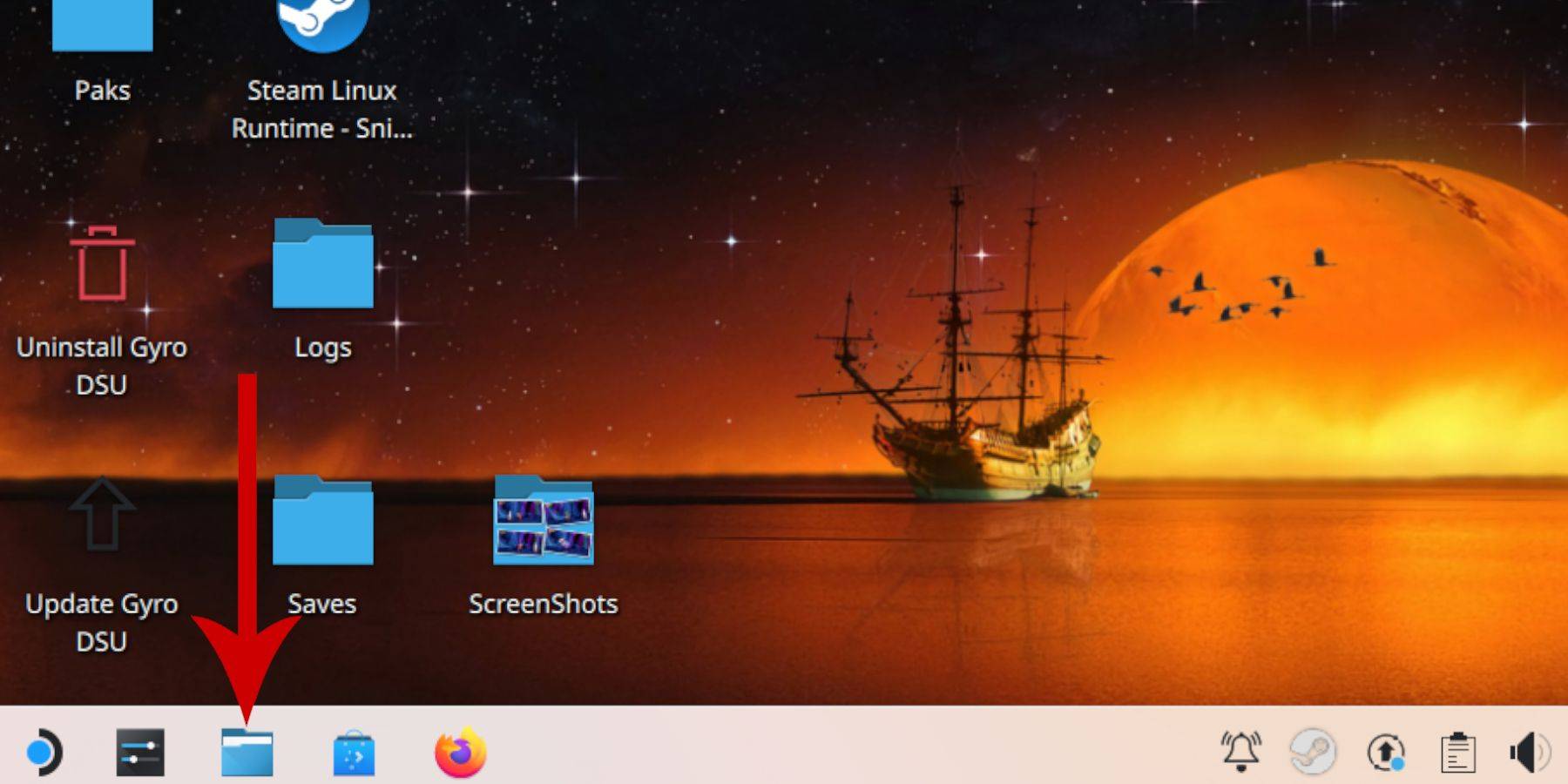 - In the left panel, scroll to Removable Devices and open the SD card labeled Primary.
- In the left panel, scroll to Removable Devices and open the SD card labeled Primary.
- Navigate to the Emulation folder, then click on ROMS.
- Find the 'mastersystem' folder within the list.
- Transfer or copy your Sega Master System files here. These ROM files usually have the '.sms' extension, such as 'Pro Wrestling.sms.' Ignore the file named 'media.'
Adding Master System Games To The Steam Library
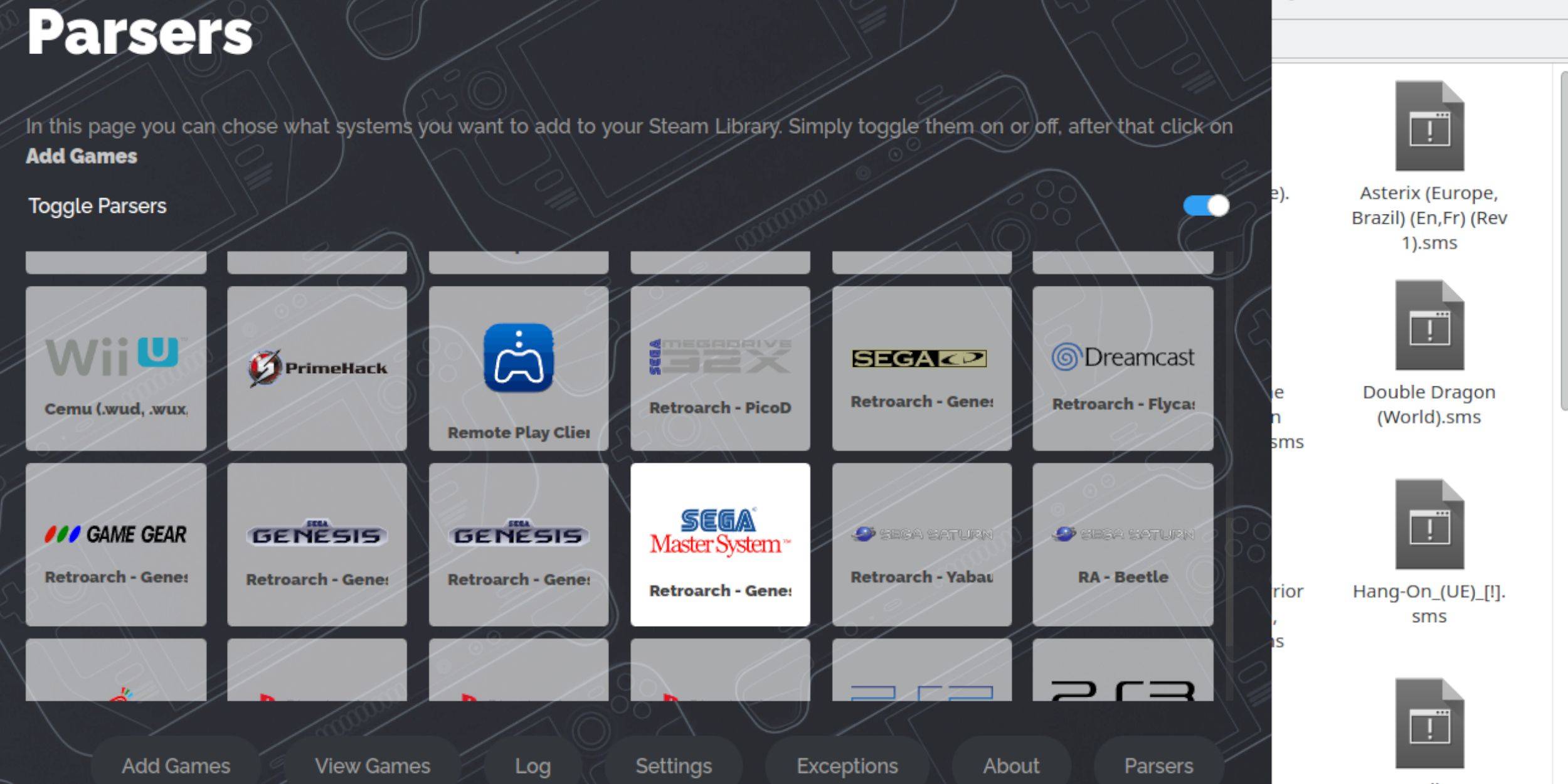 Although you can play Sega Master System games from Retroarch in Desktop Mode, integrating them into your Steam Library allows you to play in Gaming Mode:
Although you can play Sega Master System games from Retroarch in Desktop Mode, integrating them into your Steam Library allows you to play in Gaming Mode:
- Launch EmuDeck in Desktop Mode.
- Access the Steam Rom Manager.
- Click Next on the Welcome to SRM! page.
- Disable Parsers.
- Highlight Sega Master System on the Parsers screen.
- Select Add Games, then Parse.
- Confirm that games and cover arts are displayed correctly, then select Save to Steam.
Fix Or Upload Missing Artwork
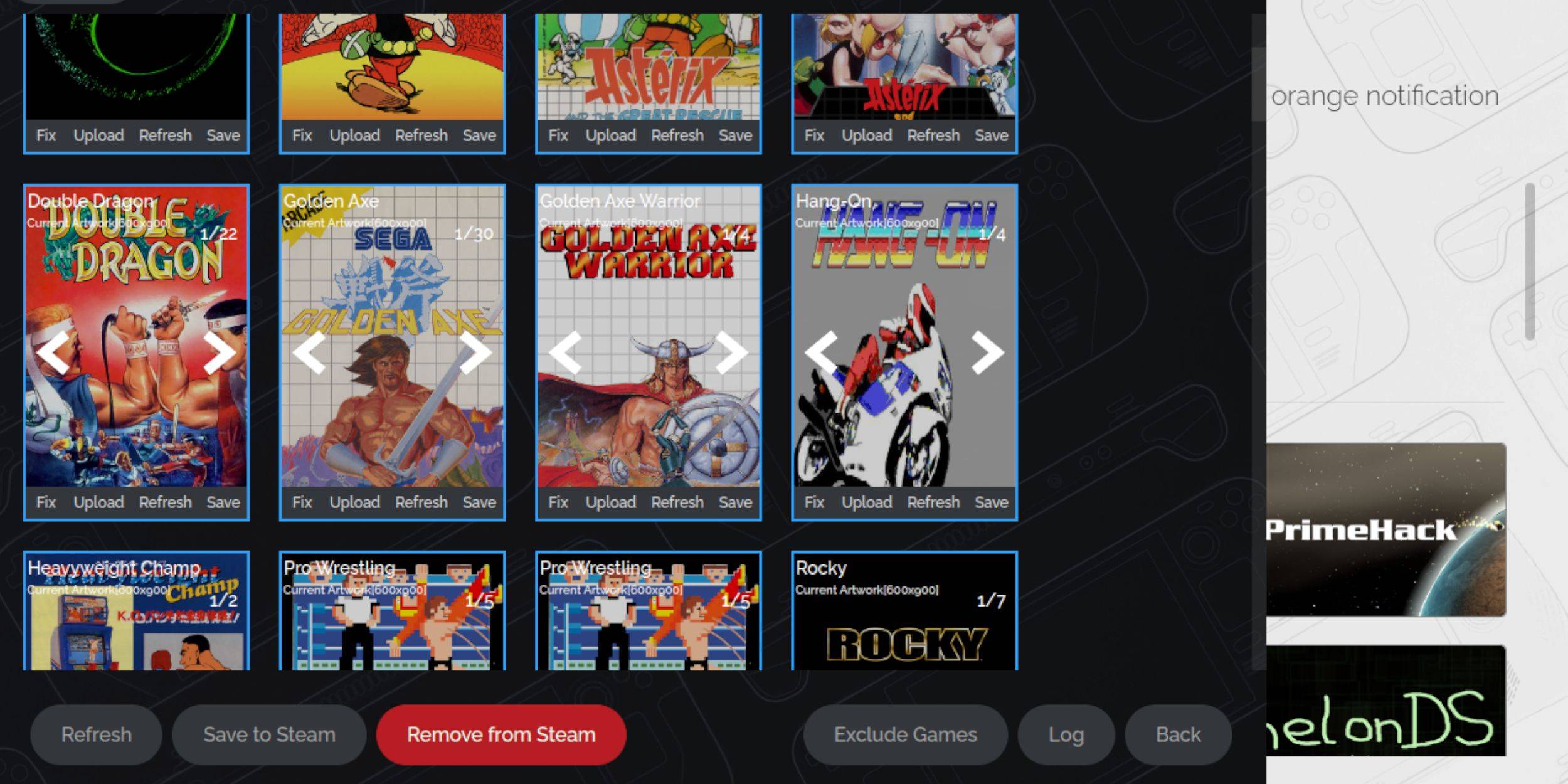 For a retro console like the Sega Master System, you might encounter missing or incorrect artwork. Follow these steps to rectify or replace the cover art:
For a retro console like the Sega Master System, you might encounter missing or incorrect artwork. Follow these steps to rectify or replace the cover art:
- Click Fix on the cover frame.
- Usually, the Steam ROM Manager will display cover art automatically. If missing, enter the game's title into the Search for game field.
- Browse the list, select the best cover, and choose Save and close.
Upload Missing Artwork
If the Steam Rom Manager can't find the artwork you need, follow these steps to upload it yourself:
- Use a browser to find the correct artwork and save it to the Steam Deck's Pictures folder.
- Click Upload on the cover frame.
- Select the new artwork from the Pictures folder, then save and close.
- If the image doesn't display immediately, use the left and right arrows to find it.
- Then, click on Save to Steam.
- Once the batch files have finished processing, return to the Steam Deck's Gaming Mode.
Playing Master System Games On The Steam Deck
 Once the Steam Rom Manager has uploaded the covers and game artwork to your Steam library, you can access the emulated games just like the official ones:
Once the Steam Rom Manager has uploaded the covers and game artwork to your Steam library, you can access the emulated games just like the official ones:
- Switch to Gaming Mode by pressing the Steam button under the left trackpad.
- Navigate to Library from the side menu.
- Press the R1 button to highlight the new Collections tabs.
- Click on the Sega Master System window.
- Select the Sega game you wish to play.
Improve Performance
Some classic games may experience stuttering or frame rate issues on the Steam Deck. Use the following steps to optimize performance:
- Open your Sega Master System game and press the QAM button under the right trackpad.
- Access the Performance menu.
- Enable 'Use game profile'.
- Set the Frame Limit to 60 FPS.
- Turn on Half Rate Shading.
Install Decky Loader For The Steam Deck
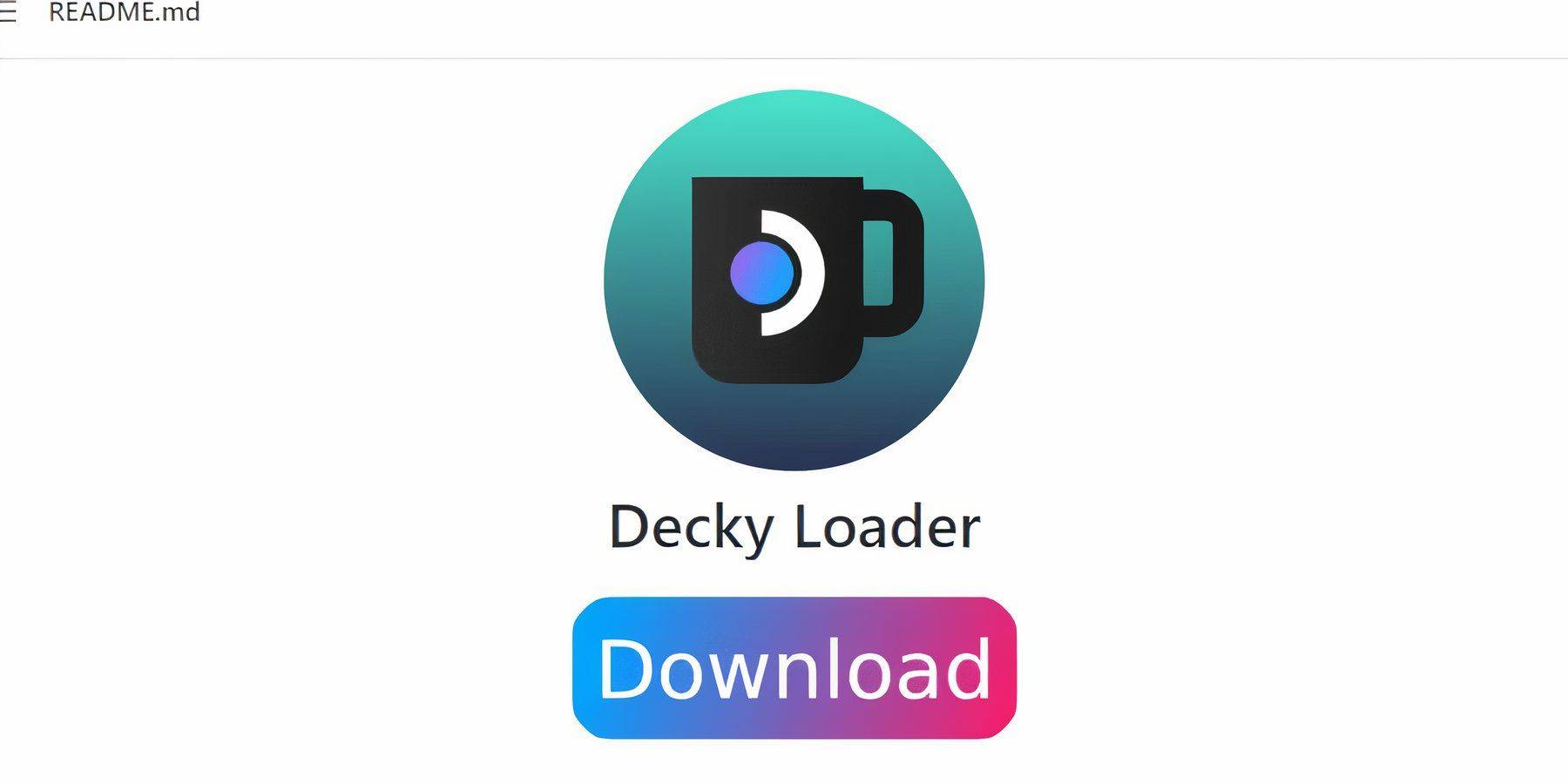 To enhance your Steam Deck's performance with emulated games, EmuDeck developers suggest installing Decky Loader and the Power Tools plugin. Follow these steps to set them up:
To enhance your Steam Deck's performance with emulated games, EmuDeck developers suggest installing Decky Loader and the Power Tools plugin. Follow these steps to set them up:
- For easier navigation, connect a keyboard and mouse. Alternatively, use the trackpads and on-screen keyboard (activated by pressing Steam and X).
- If you're in Gaming Mode, press the Steam button, then Power, and switch to Desktop Mode.
- Open a web browser; you can download browsers from the Discovery Store if needed.
- Navigate to the GitHub Decky Loader page.
- Click the large Download icon to start the download.
- Once downloaded, double-click the launcher and select the Recommended Install option.
- After installation, restart the Steam Deck in Gaming Mode.
Install Power Tools
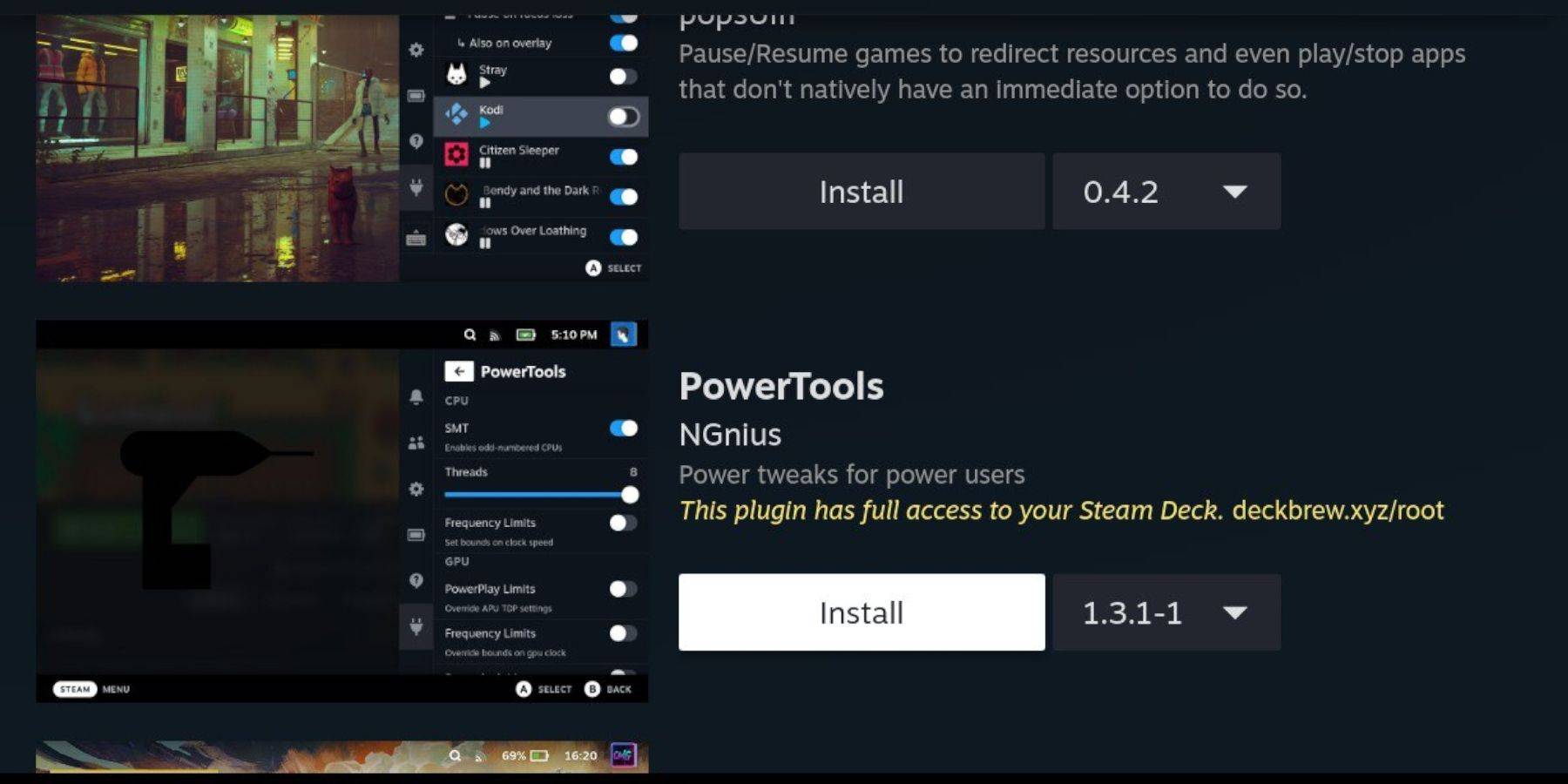 With Decky Loader installed, you can now add the Power Tools plugin:
With Decky Loader installed, you can now add the Power Tools plugin:
- In Gaming Mode, press the Quick Access Menu (QAM) button beneath the right trackpad.
- In the QAM, select the new plugin icon at the bottom.
- Click the store icon at the top of the Decky Loader menu.
- Find the Power Tools plugin in the Decky Store and install it.
Power Tools Settings For Emulated Games
- Launch a Master System game from your Collections menu in the Library by pressing the Steam button.
- Press the QAM button, then select Decky Loader, and open the Power Tools menu.
- Disable SMTs.
- Set the number of Threads to 4.
- Press the QAM button again, then open the Performance menu by selecting the small battery icon.
- Enable Advanced View.
- Turn on Manual GPU Clock Control.
- Increase the GPU Clock Frequency to 1200.
- Select the Per Game Profile option to save these settings for each game.
Fixing Decky Loader After A Steam Deck Update
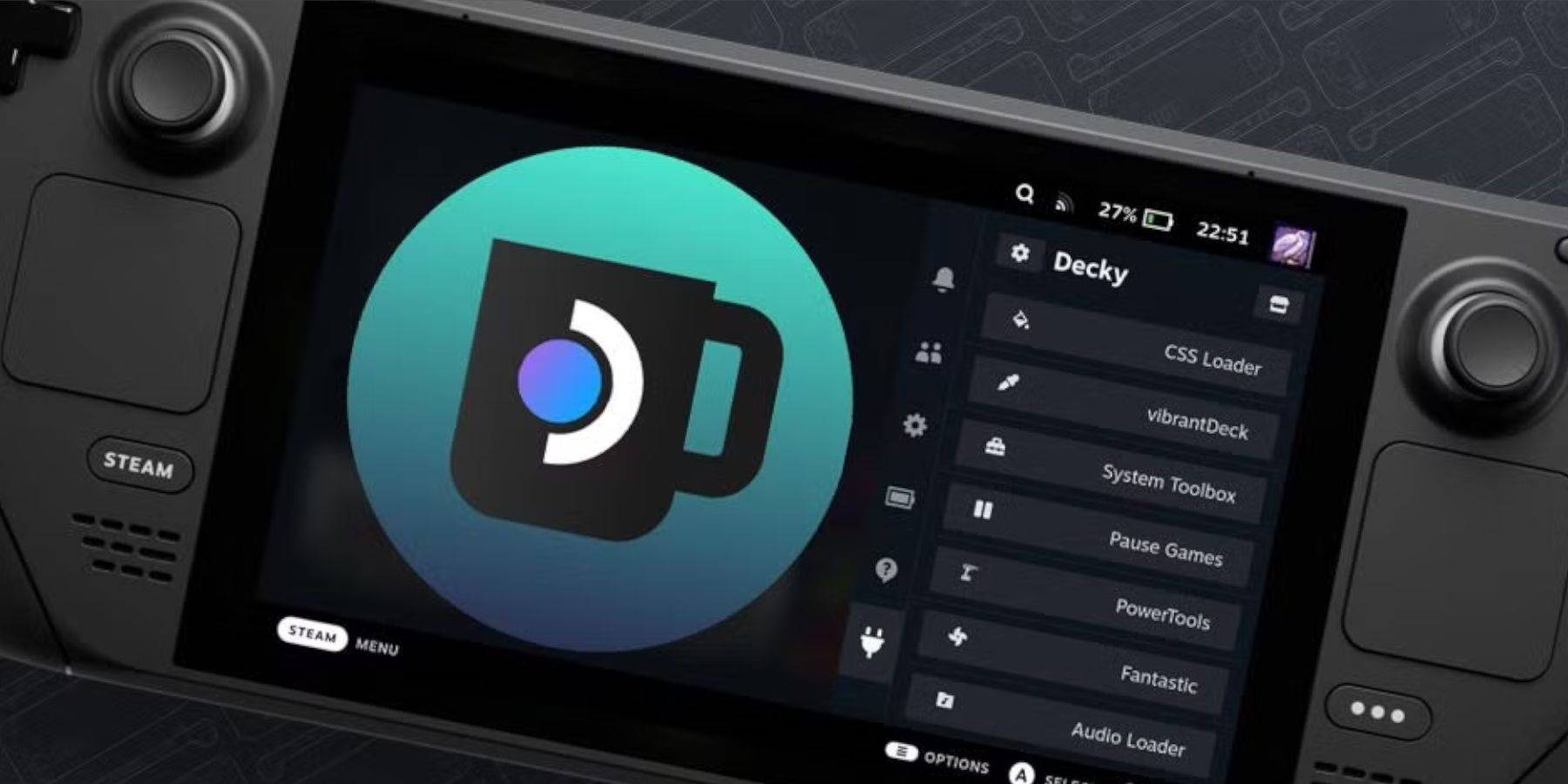 Major Steam Deck updates can alter menus and settings, potentially removing third-party apps from your Quick Access menu. Follow these steps to restore Decky Loader and your plugins:
Major Steam Deck updates can alter menus and settings, potentially removing third-party apps from your Quick Access menu. Follow these steps to restore Decky Loader and your plugins:
- If you're in Gaming Mode, press the Steam button to open the Power menu and switch to Desktop Mode.
- Once in Desktop Mode, open a browser.
- Visit the Decky Loader GitHub page and click the Download icon.
- This time, select Execute instead of Recommended Install.
- Enter your pseudo password when prompted. If you haven't set one up yet, follow the on-screen instructions to create a memorable password and keep it for future use.
- After installation, power off the Steam Deck and restart it in Gaming Mode.
- Press the QAM button, and Decky Loader, along with your settings and plugins, should reappear in its previous state.
 Rate NowYour comment has not been saved
Rate NowYour comment has not been saved
- 1 Silent Hill 2 Remake Confirms Xbox, Switch Release in 2025 Feb 08,2025
- 2 Dragon Soul Tier List: Ultimate Guide May 12,2025
- 3 Connect Asus ROG Ally to TV or Monitor: Easy Guide Apr 06,2025
- 4 "Persona Games and Spin-Offs: Complete Chronological List" Apr 09,2025
- 5 Fix 'Can't Connect to Host' Error in Ready or Not: Quick Solutions Jun 13,2025
- 6 The Best Marvel Contest of Champions Tier List for 2025 Mar 19,2025
- 7 Assassin's Creed Shadows: Max Level and Rank Cap Revealed Mar 27,2025
- 8 How to Run JioHotstar on PC with BlueStacks Feb 28,2025
-
Top Arcade Classics and New Hits
A total of 10
-
Addictive Arcade Games for Mobile
A total of 10
-
Android Apps for Video Content Creation
A total of 10


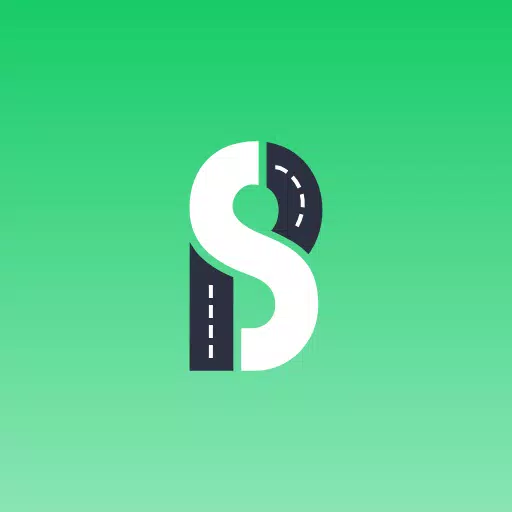









![Roblox Forsaken Characters Tier List [UPDATED] (2025)](https://img.actcv.com/uploads/18/17380116246797f3e8a8a39.jpg)















